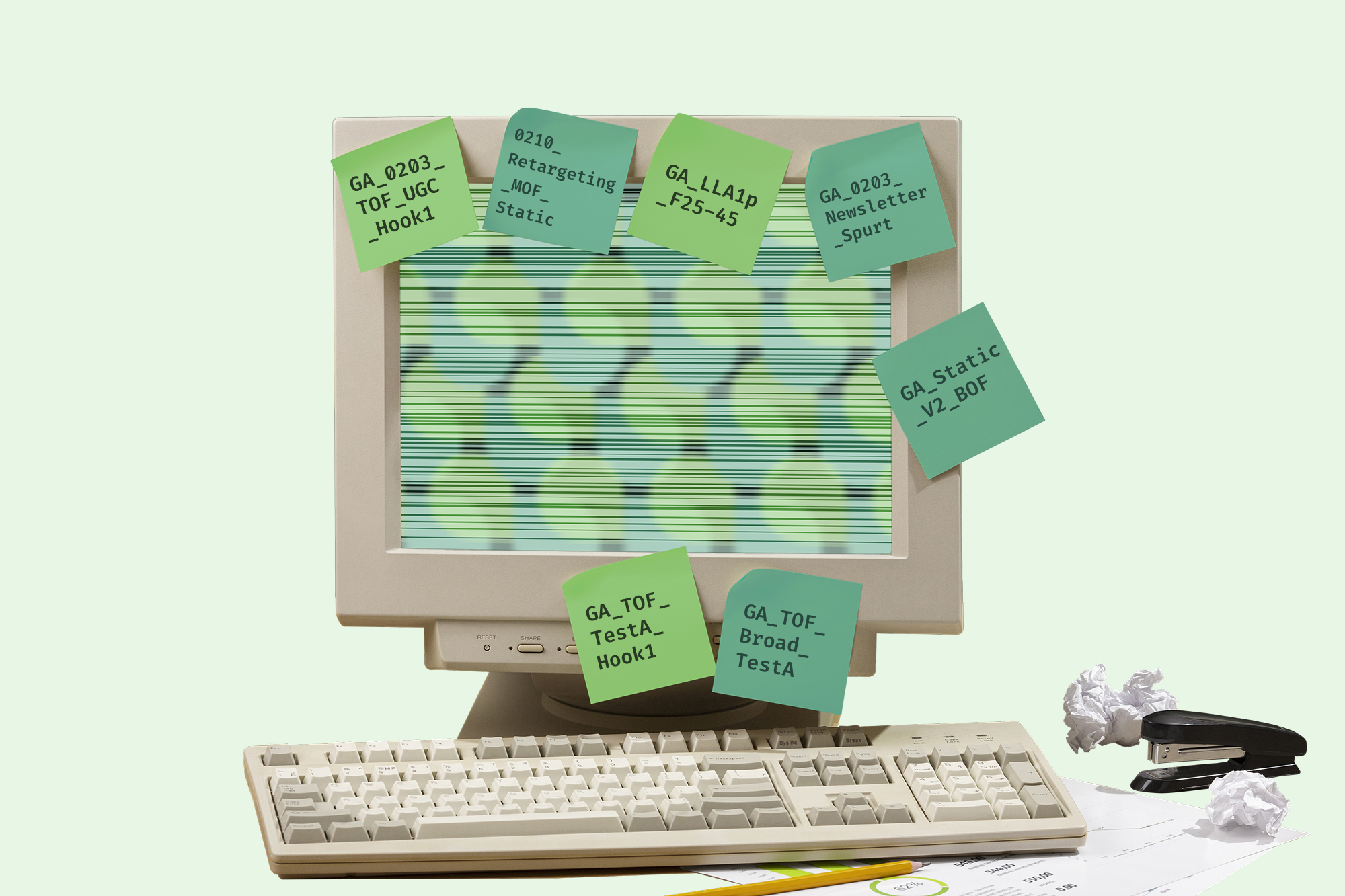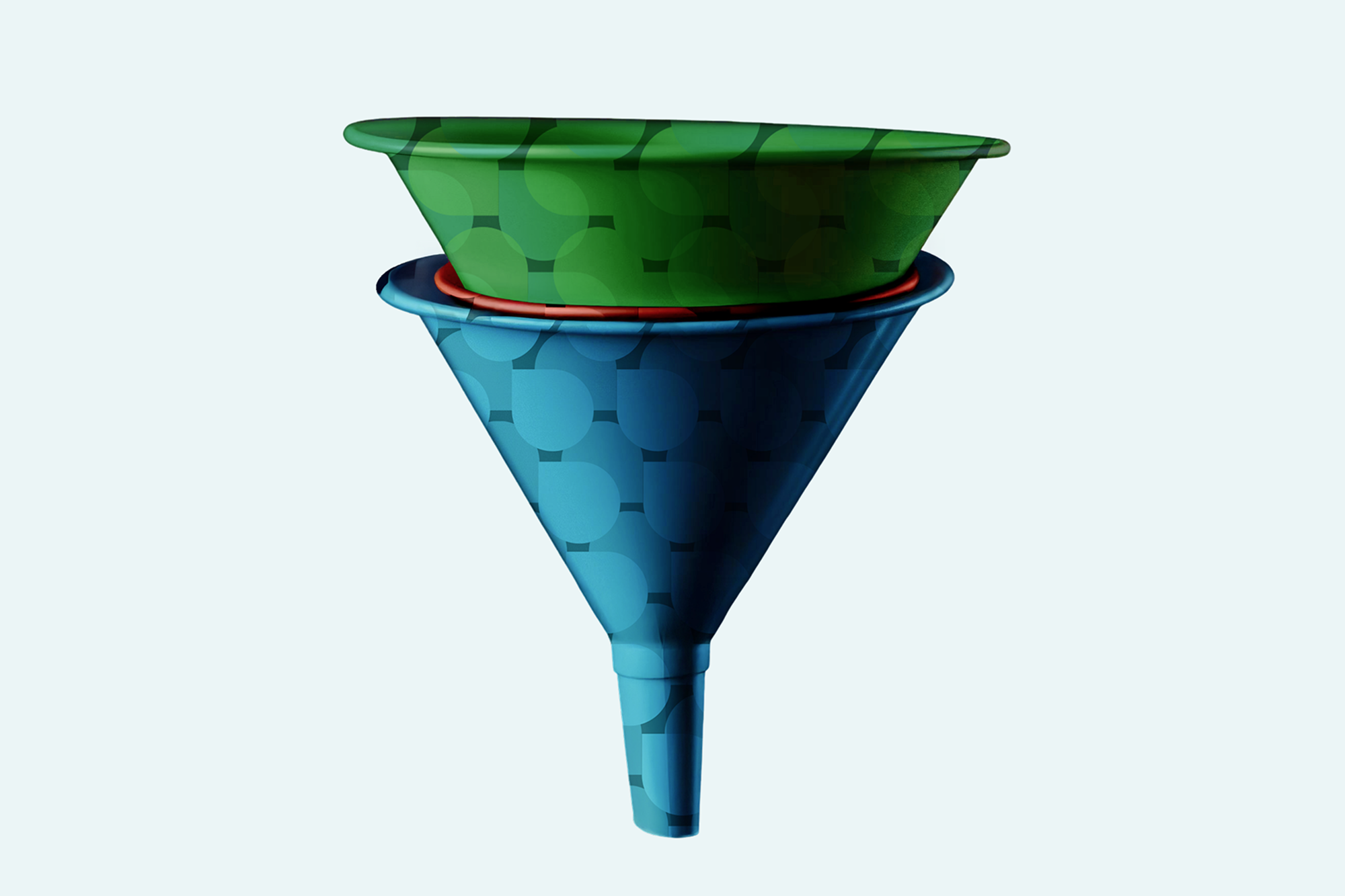Running FB Ads can be challenging, especially when you are managing several campaigns at once. Between different audiences, ad creatives, and budgets, it is easy to lose track of what works.
A simple FB Ads Reporting Template can help you organize everything in one place. It allows you to monitor performance, analyze results, and make better decisions for your campaigns.
Here is how you can create your own step-by-step.
Step 1: Get Your Data from FB Ads Manager
Start by going to FB Ads Manager and selecting a 7-day time range.
Click Edit Columns and include the following key metrics:
- Ad, Ad Set, and Campaign Name
- Amount Spent
- Purchases
- Checkouts Initiated, Add to Cart, Link Clicks, and Impressions
- Custom metrics like Thumbstop Ratio ((3-second video plays / impressions) × 100) and **ThruPlays`
Once you have set up your columns, save the preset for future reports. Include the 1-Day Click column and sort your dates from oldest to newest before exporting your data as a CSV file.
Step 2: Paste Your Data into Google Sheets
Open your FB Ads Raw Data tab and paste the CSV file.
You can use formulas to calculate key metrics such as ROAS (Return on Ad Spend), CTR (Click-Through Rate), CPA (Cost per Action), and AOV (Average Order Value).
Make sure the column names match those in FB Ads Manager exactly. This will keep your formulas accurate and your dashboard clean.
Tip: Add a small color-coded indicator that shows when your data is ready to analyze.
Step 3: Build a Simple FB Ads Dashboard
Your Performance Dashboard will show how your FB Ads are performing.
It should highlight comparisons such as:
- Yesterday vs. Day Before
- Last 3 Days vs. Previous 3 Days
- Last 7 Days vs. Previous 7 Days
- Month-over-Month results
Use green to mark improvements and red to show areas that need attention.
If you see errors like #DIV/0! or #REF!, double-check your formula references and data range.
Step 4: Review Your FB Ads Creative Performance
Data is most useful when it helps you understand what to change. In your Creative Benchmarks tab, create a table to analyze how your FB Ads are performing.
These simple insights help you use your FB Ads data to create better performing campaigns.
Step 5: Use Consistent Naming Conventions
Clear naming makes reporting much easier. Use a simple format for your FB Ads campaigns, ad sets, and ads so your reports are easy to filter.
Example Format:
Date_TargetingType_Objective_Theme_Test
Example Output:
101423_Prospecting_Purchase_TopAds_Evergreen
This keeps your FB Ads organized and saves time when analyzing data.
Step 6: Automate Your Date Tracking
In a separate Date Legend tab, use simple formulas like =TODAY() to automatically update your reporting dates.
You can include details such as:
- Yesterday’s date
- Start and end of the current month
- Days remaining this month
This makes your FB Ads reporting more efficient without manual updates every week.
Step 7: Review and Share with Your Team
Once your FB Ads Reporting Template is set up, share it with your team. Use it to review performance daily or weekly and identify trends such as:
- Changes in CTR or ROAS
- Campaigns spending too much with low results
- Creatives that are underperforming
This template becomes your single source of truth for all FB Ads activity.
Why This FB Ads Template Works
This FB Ads Reporting Template is easy to use, customizable, and perfect for both small and large teams.
It helps you:
- Save time on manual reporting
- Spot trends quickly
- Improve your ad creatives based on real data
You do not need complicated analytics tools. A well-structured Google Sheet can give you all the insights you need.
Start Tracking Your FB Ads Today
Ready to make your FB Ads reporting faster and more effective? Start by creating your own FB Ads Reporting Template in Google Sheets.
With just a few formulas and consistent tracking, you can see exactly where your budget is going and which ads deliver the best results.
Turn your FB Ads data into clear, actionable insights and take control of your ad performance today.
.png)


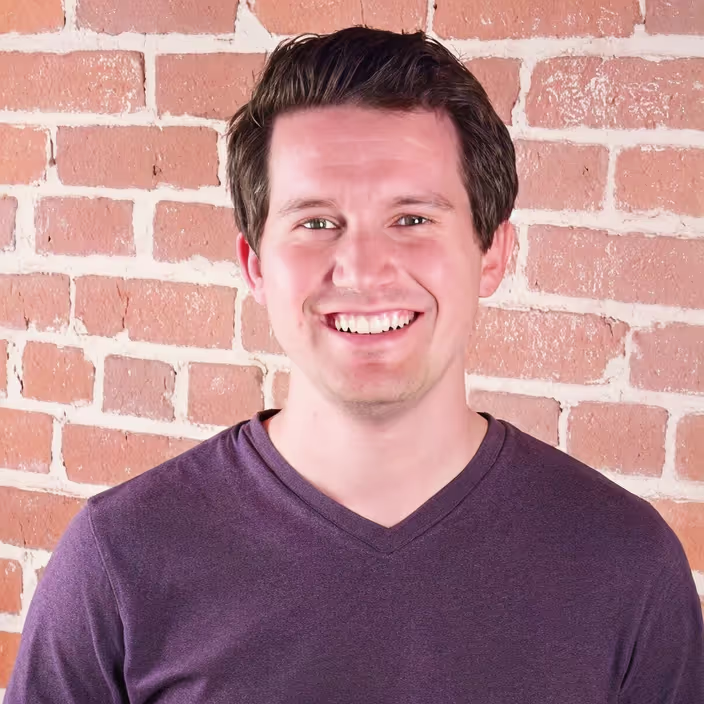

.svg)